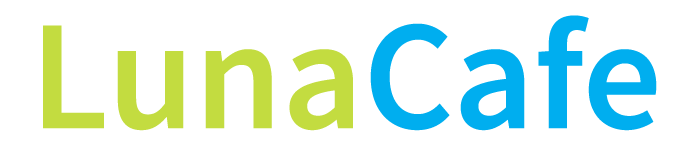Remember when you were new to the blogosphere? And all the options were so confusing? Those were the days, right?
Well, new folks join the blogosphere every day, so we thought it might be a good idea to give an overview of some of the key options for interacting with this site.
Also, we know that it requires a certain degree of trust to submit your personal information (name and e-mail address) to LunaCafe when you register. Thus, we promise that we will never share your personal information with anyone, not for any reason whatsoever. Not gonna happen. Not now. Not ever.
You may occasionally receive e-mail from LunaCafe, especially if you specifically request it or we are responding to your e-mail. We promise not to flood you with advertising, however.
There are lots of ways to interact with LunaCafe, all of them easy:
Bookmark the URL (https://oceanic-mystery.flywheelsites.com)
- In Internet Explorer, from the toolbar, click Favorites, click Add to Favorites, select the folder to which you want to add the link, and then click Add. Now, when you want to visit LunaCafe, simply go to your Favorites folder, locate LunaCafe in the list, and click to launch the blog.
E-mail us
- On the LunaCafe home page, from the top navigation bar, under About Us, click Contact LunaCafe. Type your information into the form, enter the CAPTCHA code in the designated text box, and then click Submit.
- On any LunaCafe post, from the left margin or at the end of the post, click the Email icon. In the email form that opens, simply jot down your comment, and then click Send.
Register at LunaCafe
- Registration is free and required for activities on the blog that go beyond reading the posts and commenting. To receive e-mail notification when new posts are added, or to subscribe to an RSS feed reader, you must be a registered user. Of course, we love it when you register, because it means that you are a regular reader of the site.
- To register, on the LunaCafe blog, from the right sidebar, under Connect, click the RSS feed icon. A form will display that asks for your username (this name will display to the world when you comment on a post), e-mail address, first name, last name, and password. On this form, you also have the opportunity to sign up for e-mail notifications for new posts.
- We value your privacy and will NEVER share or sell your personal information.
Comment on a Post
- Comments are the lifeblood of a blog. They let us know that you are reading the posts and give us an opportunity to chat with you. Comments are also where you can share ideas that others might appreciate and engage in conversations with them.
- At the end of each post, under Comments, in the Speak Your Mind text box, type your message, and then click Post Comment. Then in the popup box that appears, add your comment name (moniker, first name, or blog name), e-mail address, blog URL if you have one, and your comment. It’s easy and it’s fun.
- The CommentLuv feature is enabled. Thus, when you leave a comment, a line is appended that gives the name of your blog (if you have one) and the linked title of your most recent blog post. This encourages others to visit your site. In addition, I always visit the sites of folks who comment on LunaCafe and recommend sites I love in blog posts and on Twitter.
Connect with LunaCafe on Other Channels
- On the LunaCafe home page, in the right column, under Connect, you will see an RSS feed icon, Twitter icon, Facebook icon, Delicious icon, and StumbleUpon icon. Use these icons to connect with LunaCafe on each channel. I love these sharing channels, because that’s the way folks stay connected and informed around the blogosphere. When I like a post, I share it with my followers everywhere. That spreads the love around.
Share Posts with Friends
- On the LunaCafe blog, at the end of each post, next to Share this, there is an email icon. When you click it, a form displays that allows you to enter your name and e-mail, your friend’s name and e-mail, and a comment.
- Other sharing options for Share this are Facebook, Twitter, StumbleUpon, Google+, and Pinterest. When you click any of these icons, you have the opportunity to share the post with your followers on these channels.
Get an E-mail Notification for Each New Post
To enable this option, you must first register for the blog.
- On the LunaCafe blog, under LunaCafe Links in the right sidebar, click Subscribe to E-mail. A dialogue box opens that lets you choose the categories for which you want to receive notification. You also have a choice between receiving the notification as HTML or Plain Text and either an Excerpt Only or a Full Post.
Subscribe to an RSS Feed Reader
A feed reader is a cool tool. It is used to publish frequently updated works, such as blog posts and news headlines, in a standardized format. It allows you to quickly and easily track the blogs you love and regularly visit. It’s also free. LunaCafe offers a feed, to which you can subscribe. To access the feed, you need a feed reader.
- On the LunaCafe blog, in the upper right sidebar, click Subscribe. A page displays with a list of feed readers. Let’s use the Google feed reader as an example. That’s the one I use for tracking the dozens of blogs I love.
- Locate the Google icon and click. On the page that displays, click Add to Google Reader. The next page asks for your e-mail address and Google account password. If you don’t have a Google account, there is an option to create one at this point. This is all free.
- After you subscribe, you see a list of all recent LunaCafe posts. You can expand the entries to see more text or open an item to see its entirety. I drag the Google Reader icon to the top menu bar so that it is easy to locate when I want it. Rather than tediously locating each of the blogs I track, I simply go to my Google Reader and access recent posts from there.